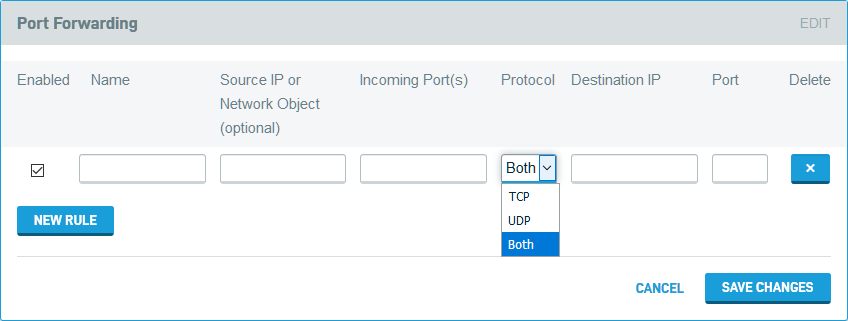Port Forwarding
This article describes the Port Forwarding feature of the Datto Networking Appliance (DNA).
Environment
- Datto Networking Appliance
Description
The Port Forwarding feature allows an operator to direct incoming network traffic to specific destinations within the LAN.
To access the Port Forwarding card, log into the DNA web interface, and click the Firewall tab, as shown in Figure 1.
Once on the Firewall page, click the Port Forwarding link. You will see the Port Forwarding management card shown in Figure 2.
- Enabled: Check the box if you want this rule to be enabled on save. Uncheck the box to create the rule, but not enable it.
- Name: Specify the name of the rule. Use a name that will remind you what the rule does.
- Source IP: This field is optional. Specifying an IP address or network object here will cause the DNA to route all traffic originating from a specified IP to the destination IP address or network object provided.
- Incoming Ports: Enter the incoming port or range of incoming ports that this rule will apply to.
- Protocol: Specify the traffic type to forward. If you select Both, the rule will apply to TCP and UDP traffic.
- Destination IP: Enter the destination IP address that the inbound traffic will route to. When you use a source port range, the DNA uses the same port range for the destination. You cannot specify a different range.
- Port: Enter the destination port that the rule should use.
Once you have finished configuring the rule, click Save Changes.